Main Sections#
The mainSections parameter is used to filter pages, default to ["posts", "docs"].
1mainSections = ["blog", "posts", "docs", "notes"]
Content Types#
You may want to use docs layout in other sections instead of /docs, such as /notes.
It’s easy to do that by setting type = "docs" on the front matter.
Archetypes#
We can also create a archetype for notes, let’s Hugo take care of the type.
1$ cp themes/hugo-theme-bootstrap/archetypes/default.md archetypes/notes.md
And the append type = "docs" on the front matter of archetypes/notes.md. Now, hugo new notes/blah-blah-blah will copy the content of archetypes/notes.md to your new notes.
Similarly, you can also custom the archetypes for posts, docs and so on.
Sections Template#
You may also want to use the same list layout of docs on notes.
1{{ define "content" }}
2{{- partial "docs/nav" . -}}
3<div class="col-lg-7 ms-auto">
4 {{ partial "docs/list" . }}
5</div>
6{{- partial "docs/sidebar" . -}}
7{{ end }}
Write New Articles#
Suppose the default language is
en.
1$ hugo new posts/new-post/index.md
The command above create a new post written in English. Similarly, we can create a post written in Simplified Chinese:
1$ hugo new posts/new-post/index.zh-cn.md
Please remind that, the created posts are generally in draft state. You’ll need to specify the
-Dparameter of the commandhugo serverfor previewing. Similarly, you need to change thedrafttofalseor removedraftparameter if you want to publish the article.
Summary Selection Order#
- If
post.excerpt = "description"anddescriptionis not empty, then it’ll be used. - Manual splitting via
<!–more–>. - If
summaryon front matter isn’t empty, thensummarywill be selected. - The text of content will be cut off by
post.excerptMaxLengthand formatted in plain text or HTML whenpost.plainifyExcerpt = true.
1[post]
2 # excerpt = "description"
3 # excerptMaxLength = 120
4 # copyright = false # Whether to display copyright section on each post.
5 # plainifyExcerpt = false # Format excerpt in HTML if false.
Thumbnail Selection Order#
- The
imageson front matter are preferred. - Page images resources that match the filename’s patterns:
*feature*,*cover*and*thumbnail*. Such asposts/my-page/feature.png.
The page images resources will be resized to several smaller versions to suit the users devices for saving the bandwidth.
Pinning Posts#
You can pin posts on the home page by setting pinned to true on the front matter.
1+++
2title = "Pinned Post"
3pinned = true
4weight = 100
5+++
If there is multiple pinned posts, they are sorted by
weightin descending order.
1pinnedPost = false # Disable pinned posts globally.
2pinnedPostCount = 2 # The number of pinned posts shown on home page.
Carousel#
Showing posts on carousel.
1+++
2carousel = true
3+++
Authors#
HBS supports the authors taxonomy. Firstly, you’ll need to enable it by setting the following configuration.
1[taxonomies]
2 author = 'authors'
1taxonomies:
2 author: authors
1{
2 "taxonomies": {
3 "author": "authors"
4 }
5}
And then define the authors on your posts.
1+++
2authors = [
3 "Foo",
4 "Bar"
5]
6+++
Now, the authors will be present on the post meta and sidebar taxonomies.
Finally, we may need to introduce the author in more detail. Take the Foo as an example, just create a page with the following content and save it as /content/authors/foo/index.md.
1---
2title: Razon Yang
3description: Gopher, PHPer, Full Stack Engineer.
4social:
5 github: razonyang
6 twitter: razonyang
7---
title: The author display name.description: The introduction.social: Social links.
The author image should be placed at the same folder with pattern avatar*, such as /content/authors/foo/avatar.png.
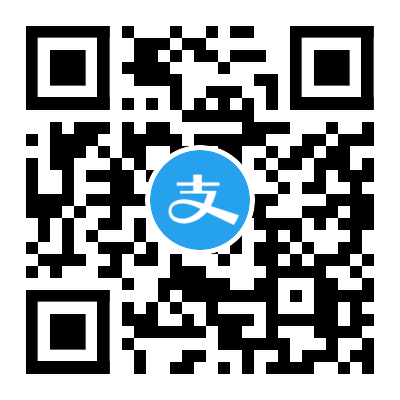

Comments